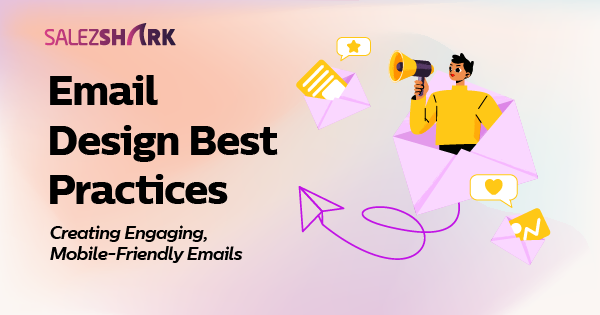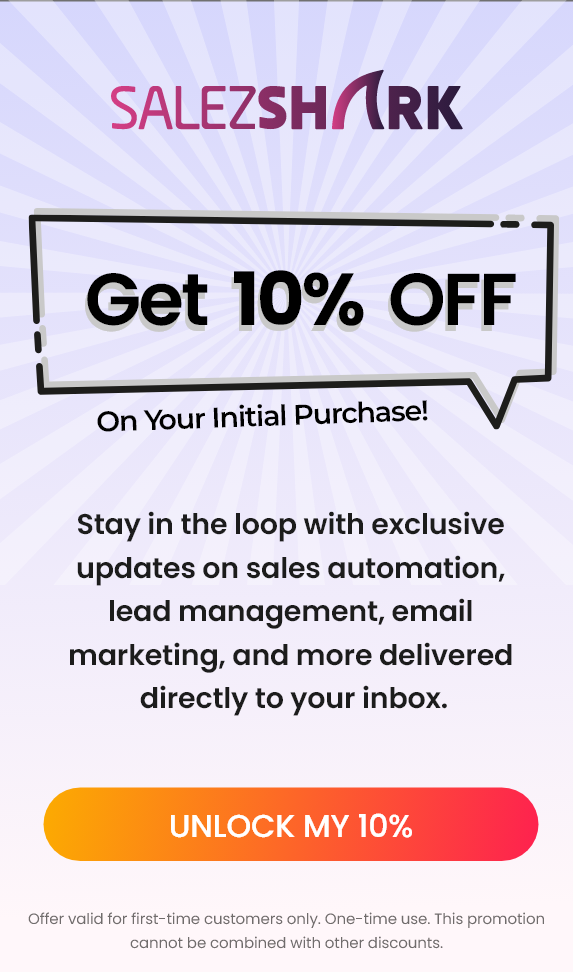In today’s world, most of us check our emails on our phones. Whether it’s a work email, a newsletter, or a special offer, chances are you’ll be looking at it on a small screen. This is why creating mobile friendly emails is so important. If your email doesn’t look good on a phone, people might just delete it without even reading it. So, how do you make sure your emails are both engaging and easy to read on any device?
Best Practices for Mobile Friendly Emails
Let’s break down some best practices.
Keep It Simple and Clear
The first rule of designing an engaging email is to keep it simple. Think about the purpose of your email. Is it to inform, sell, or invite someone to an event? Whatever it is, make sure your message is clear and to the point.
For example, if you’re sending a promotional email, highlight the key offer right at the top. Don’t clutter your email with too much text or too many images. People are busy, and they don’t have time to sift through long paragraphs or multiple calls to action.
Use a Responsive Design
A responsive design means that your email will automatically adjust to fit the screen size of the device it’s being viewed on. This is crucial because your email might look great on a desktop, but if it’s hard to read on a phone, you could lose a lot of potential readers.
Most email marketing platforms offer responsive templates, which are a great starting point. These templates are designed to be flexible and will rearrange the content to look good on any screen size.
Prioritize Important Content
When someone opens your email, the first thing they see should be the most important part of your message. This could be a headline, an image, or a call to action (like a “Buy Now” button).
For instance, if you’re announcing a sale, make sure the discount or offer is front and center. On mobile devices, space is limited, so make sure that the key information is at the top and easy to see without scrolling.
Use Readable Fonts and Sizes
The fonts you choose for your email matter a lot. Stick with easy-to-read fonts like Arial, Verdana, or Helvetica. And remember, what looks good on a desktop might be hard to read on a phone.
A good rule of thumb is to keep your body text size around 14-16 pixels and your headlines a bit larger, around 22-28 pixels. This ensures that your text is legible on all devices.
Optimize Images for Mobile
Images can make your email more engaging, but they can also slow down loading times, especially on mobile devices. To avoid this, make sure your images are optimized for web use. This means reducing the file size without sacrificing too much quality.
Also, consider the placement of your images. On mobile, a large image at the top of your email might push your key message or call to action below the fold (meaning the reader has to scroll to see it). To avoid this, you can either make the image smaller or place it further down in the email.
Keep Your Call to Action (CTA) Easy to Click
Your call to action is one of the most important parts of your email. It’s what you want the reader to do after reading your message, like clicking a link or buying a product.
On mobile devices, small buttons or links can be hard to tap. Make sure your CTA buttons are large enough to be easily clicked with a finger. A button that’s around 44 x 44 pixels is usually a good size.
For example, if your CTA is “Shop Now,” make sure it’s a big, bold button that stands out from the rest of the email. Use a contrasting color that draws attention to the button.
Test Your Emails
Before you hit send, it’s always a good idea to test your email. Most email marketing platforms allow you to preview your email on different devices and screen sizes. Take advantage of this feature to make sure your email looks good on both desktop and mobile.
You can also send a test email to yourself or a colleague to see how it looks on different devices. This step can help you catch any issues before your email goes out to your entire list.
Use Short, Engaging Subject Lines
Your subject line is the first thing people see when they receive your email. A short, engaging subject line can make all the difference in whether someone opens your email or not.
For mobile users, it’s especially important to keep your subject line short and to the point, as longer subject lines might get cut off. Aim for a subject line that’s around 5-7 words long.
For example, instead of “Check Out Our Huge Summer Sale with Discounts Up to 50% Off!”, try “Summer Sale: Up to 50% Off!”
Consider Using a Single-Column Layout
While a multi-column layout can look great on a desktop, it can become cluttered on a mobile device. A single-column layout is often more effective for mobile emails because it’s easy to read and navigate.
With a single-column layout, your content is stacked vertically, which makes it easier to scroll through on a mobile device. This layout also ensures that your key message doesn’t get lost in a busy design.
Include Alt Text for Images
Sometimes, images don’t load properly, especially on mobile devices with slower internet connections. Including alt text (a short description of the image) ensures that your message still gets across even if the images don’t appear.
For example, if you have a “50% Off” banner image, your alt text could be “50% off sale.” This way, even if the image doesn’t load, the reader still knows what your email is about.
Also Read- How to find the best Email Marketing Software?
Examples of Mobile Friendly Emails
Example 1: Retail Promotion
- Subject Line: “Flash Sale: 30% Off All Items Today Only!”
- Design: A single-column layout with a large, bold headline at the top, followed by a short paragraph explaining the sale. The CTA button is big and bright, saying “Shop Now.”
- Mobile-Friendly Tip: The CTA button is centered and easy to click, and the images are optimized to load quickly on mobile.
Example 2: Event Invitation
- Subject Line: “Join Us for a Special Webinar!”
- Design: The email uses a single image at the top, followed by a brief description of the event and a “Register Now” button.
- Mobile-Friendly Tip: The font is large enough to read easily on a small screen, and the layout is simple, with the key details at the top.
Conclusion
Creating engaging, mobile friendly emails is all about keeping your design simple, your content clear, and your layout responsive. By following these best practices, you can ensure that your emails look great and are easy to interact with, no matter where your readers are viewing them. So next time you’re designing an email, remember to think about how it will look on a mobile device, and make sure it’s optimized for the small screen.